Taxi App
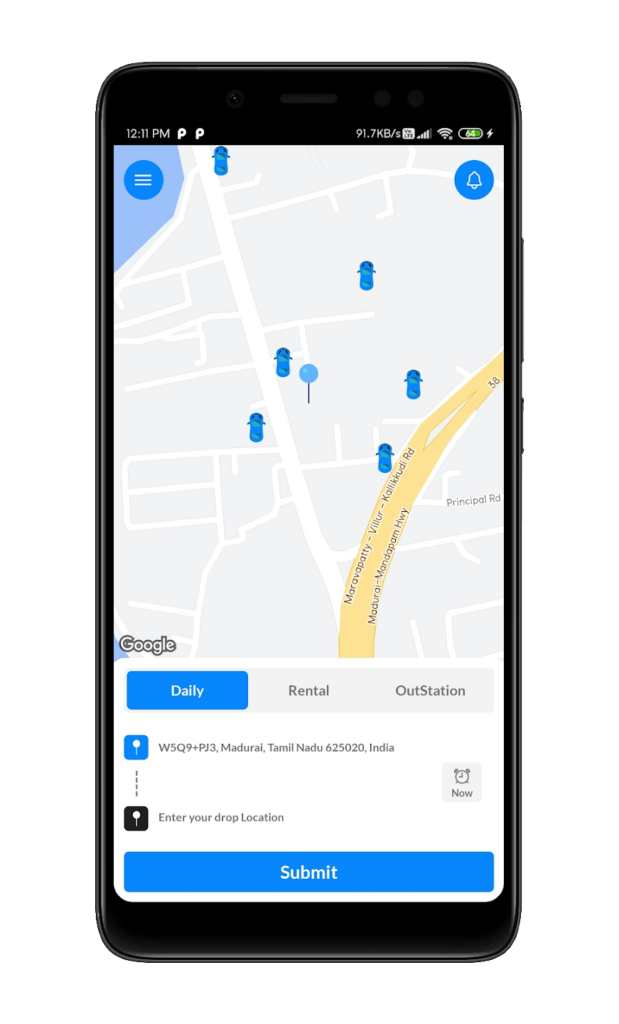
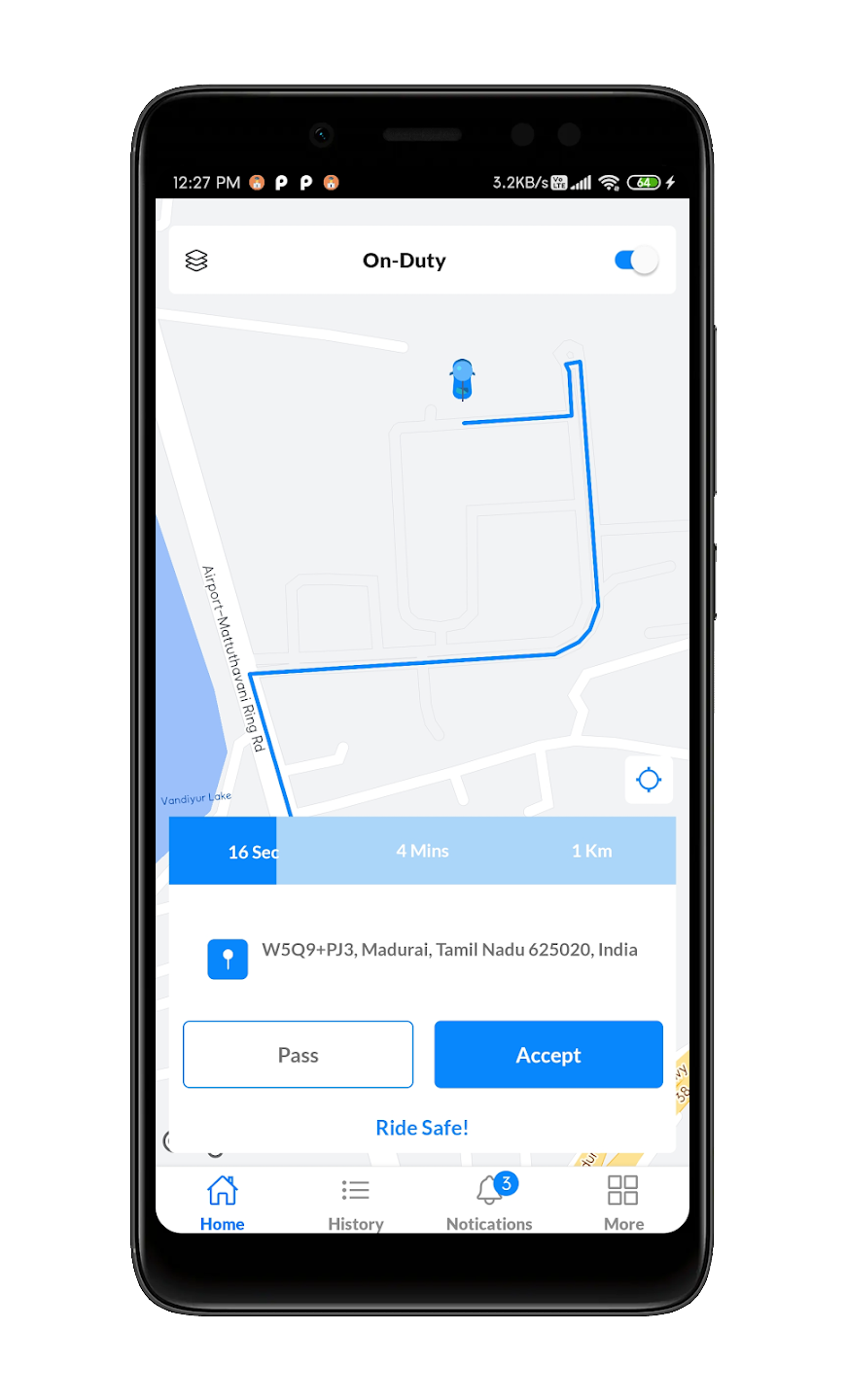
The complete package includes the following

Customer’s Android app.

An Android app for drivers.

Admin panel.
User Manual and General Description of Taxi App
Taxi Driver
App for drivers
- Driver registration.
- Photo of the car.
- Car model
- Car color
- Receives the offline payment.
App for passenger
- Find their nearest driver
- Get accurate arrival time
- Make easy offline payments
Admin dashboard
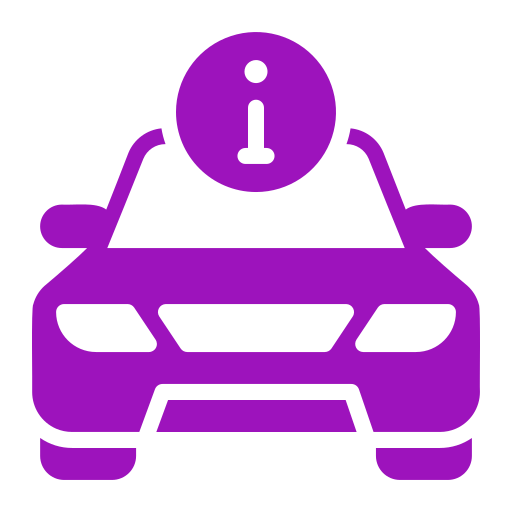
Vehicle Information
List of vehicles available for a booking will appear here

Order Type
Addition/removal of rides will be managed here (Daily, Rental and Outstation)
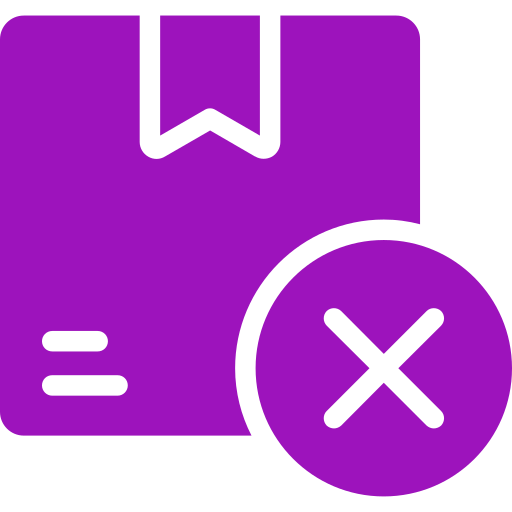
Cancel Reasons
User side and Driver side cancelation reasons are maintained here.
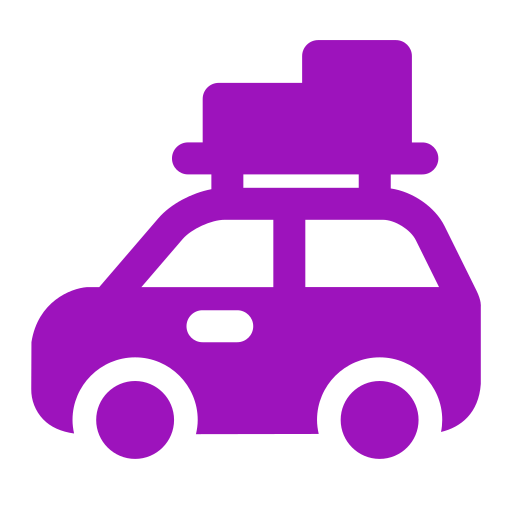
Trip Details
List of trip details are saved here.
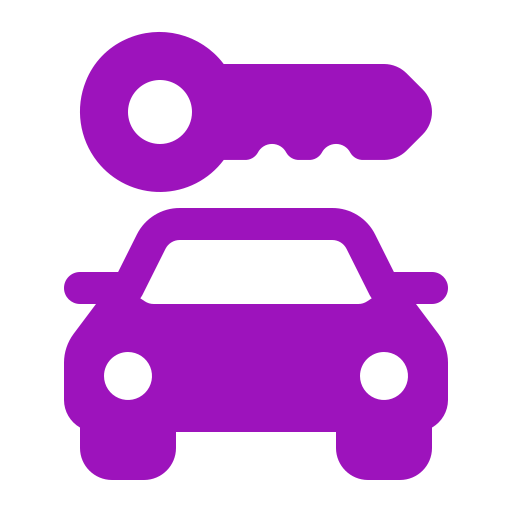
Rental Package
Types of rental packages can be added or modified here.
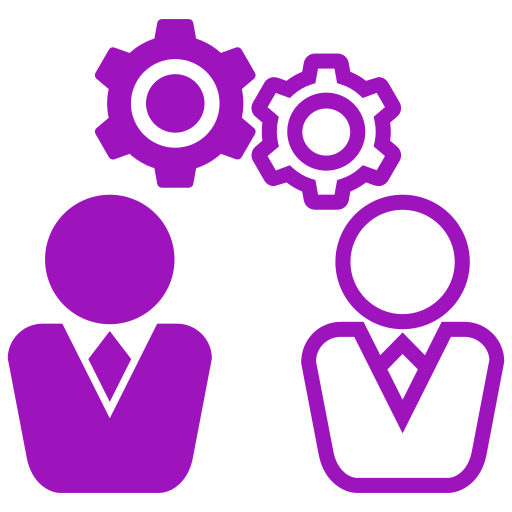
Operator Management
Operators will be added or deleted here and also Cars are managed here.
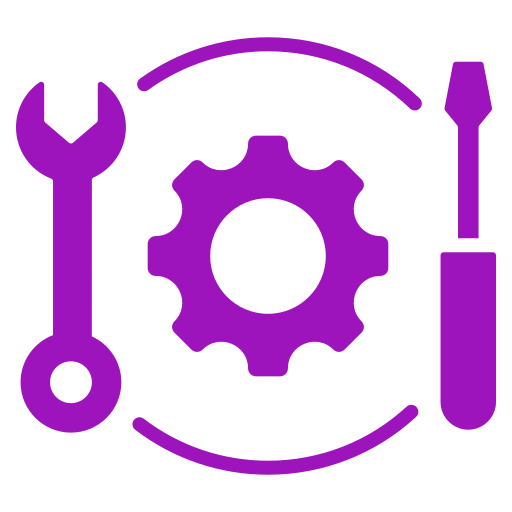
Driver Management
List of drivers are added or deleted here.
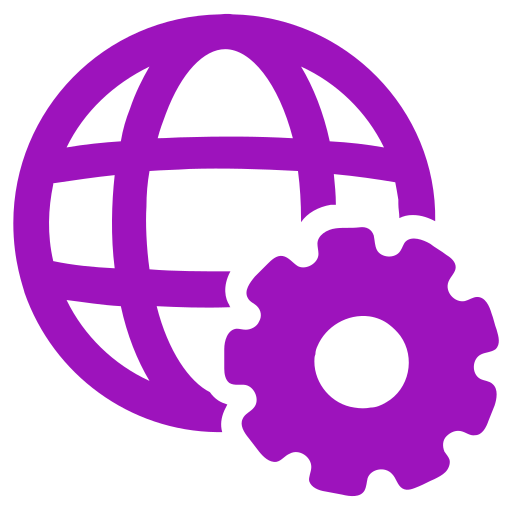
Settings
Contains general information like pricing and search distance.
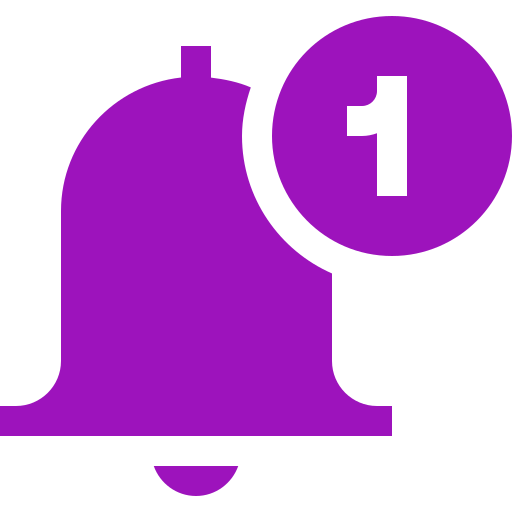
Notifications
This tab notifies the user and driver separately.
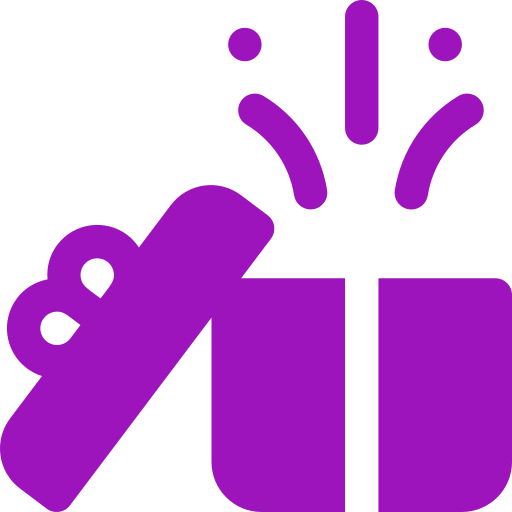
Incentives
The weekly and daily incentives for drivers are decided by company admin.
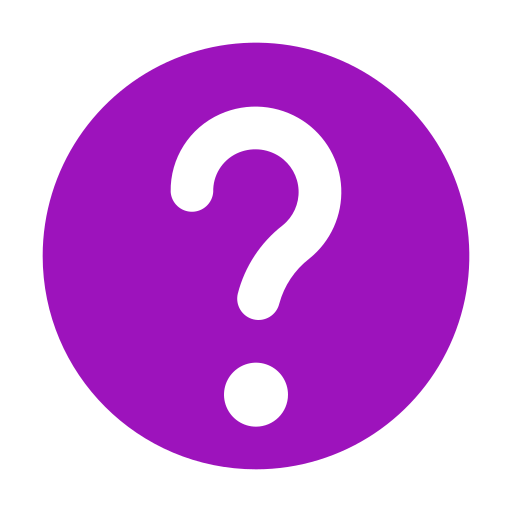
FAQ
Lists the common queries about the Taxi app which will be listed for Taxi users.
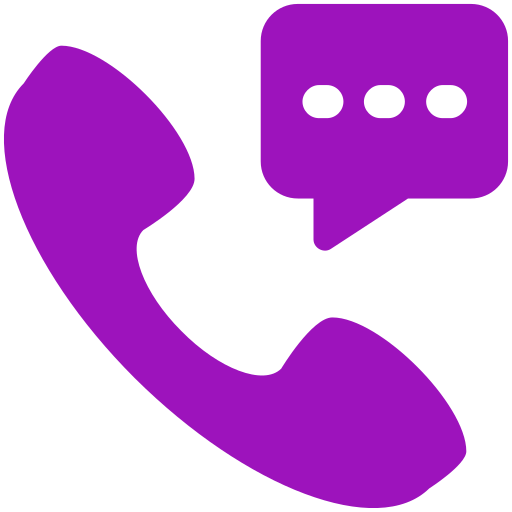
Contact Us
Contains company details which can be modified in future.
There are 4 Tabs at the bottom of the app. They are;
Home
- The Home Tab contains a Map and the bottom view is for driver details.
- Driver views the home page with Switch for Duty status; it will be “off” by default.
- He/She can change their Duty Status by making the Switching it “On”. This will make them active on getting pick up notifications.
- The bottom view in the home page will be filled with basic details such as driving accepted, canceled percentages and the rating details.
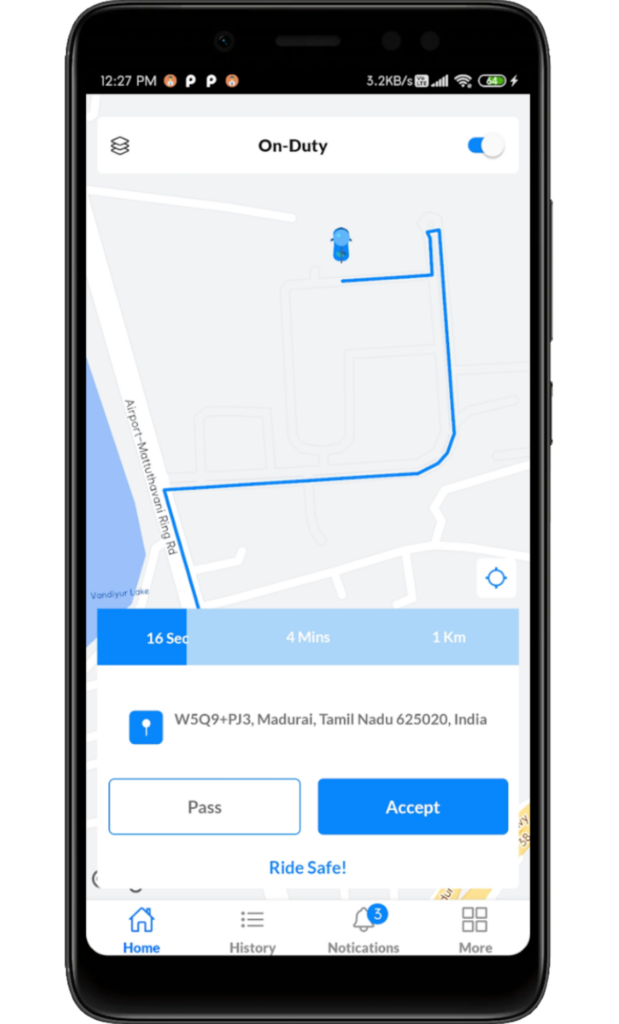
History
shows the user with history of completed and canceled trips.
Notification
Shows the company notifications to the driver.
More
Shows drivers earnings details and Company contact details.
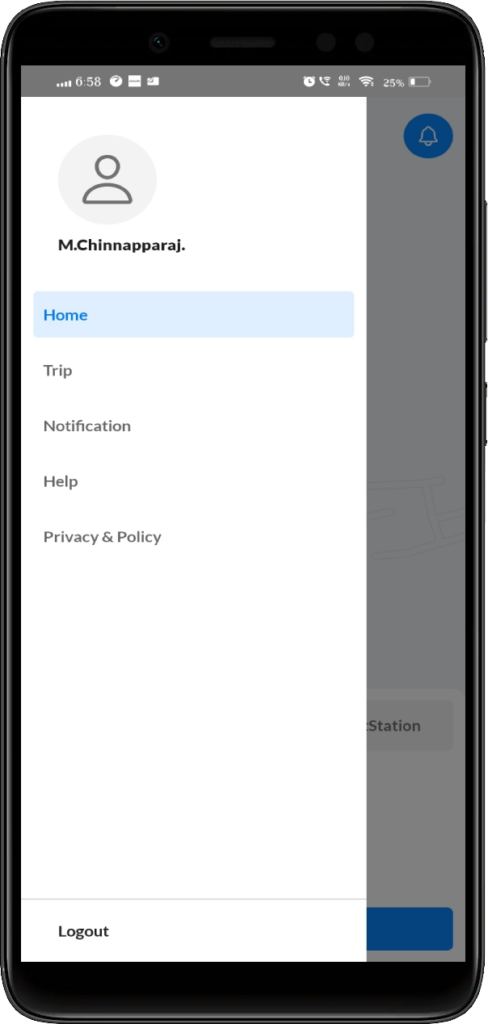
The User App has a Menu icon and Notification icon in the Home screen.
On clicking the Menu, users can view Home, Trip, Notification, Help and Privacy policy menus and Logout Option.
Home
- Home shows Home screen.
- Trip Menu shows the list of completed and canceled trips.
- Notification Menu shows the company notifications listed.
- Help Menu shows the Frequently Asked Questions.
- Privacy & Policy Menu shows the Taxi Privacy Policy document.
Steps Of Using Apps
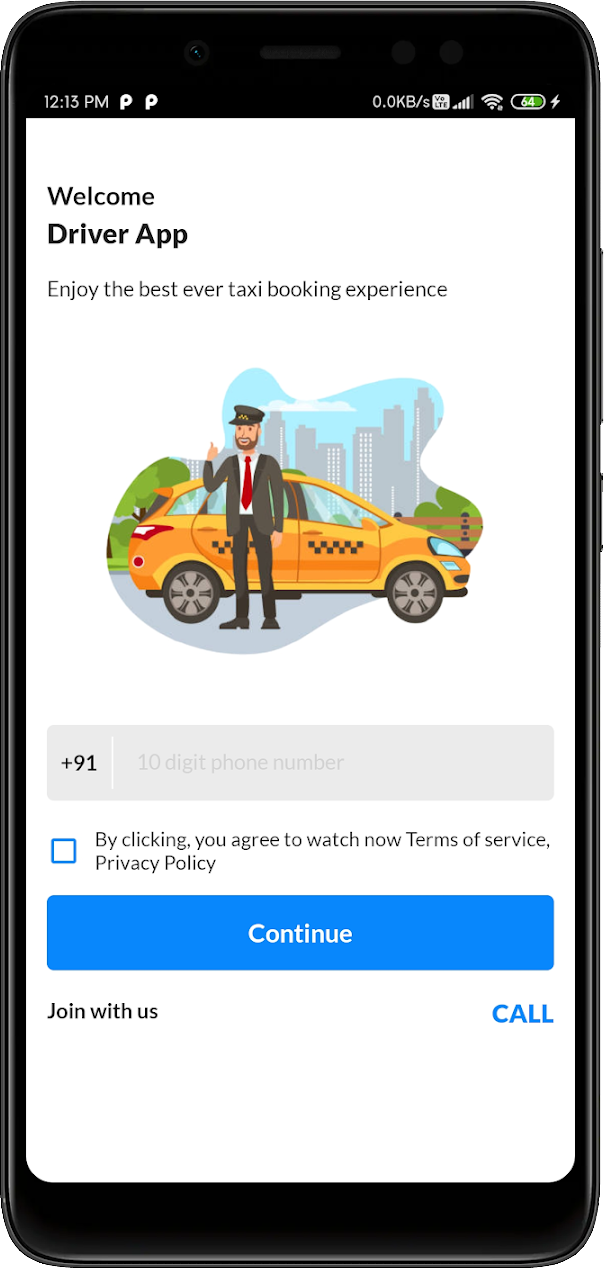
login
The app allows drivers to login using their phone number
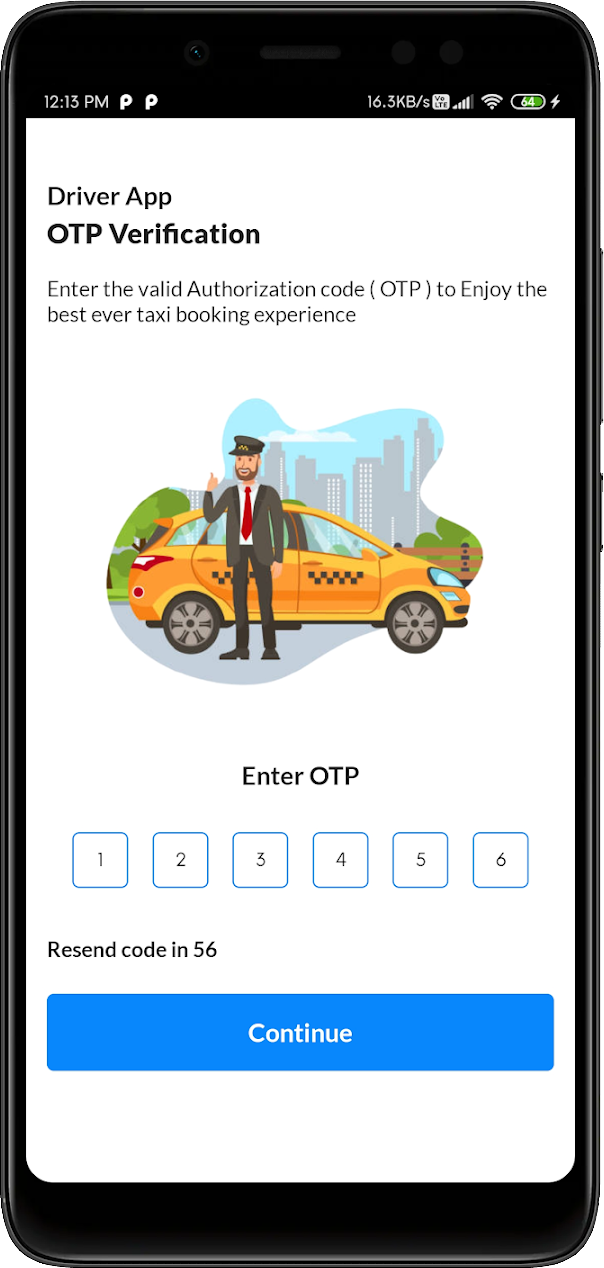
OTP verification
OTP that is immediately filled in on the OTP screen for verification.
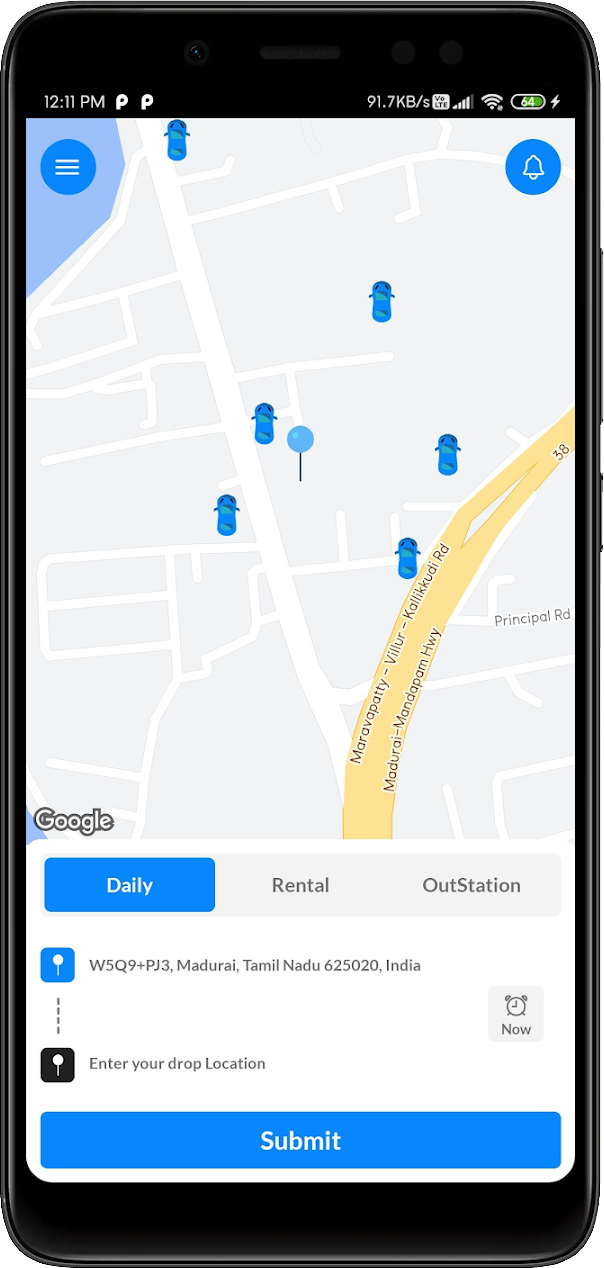
Once User books the ride
Driver will get the notification about the ride in Notification panel
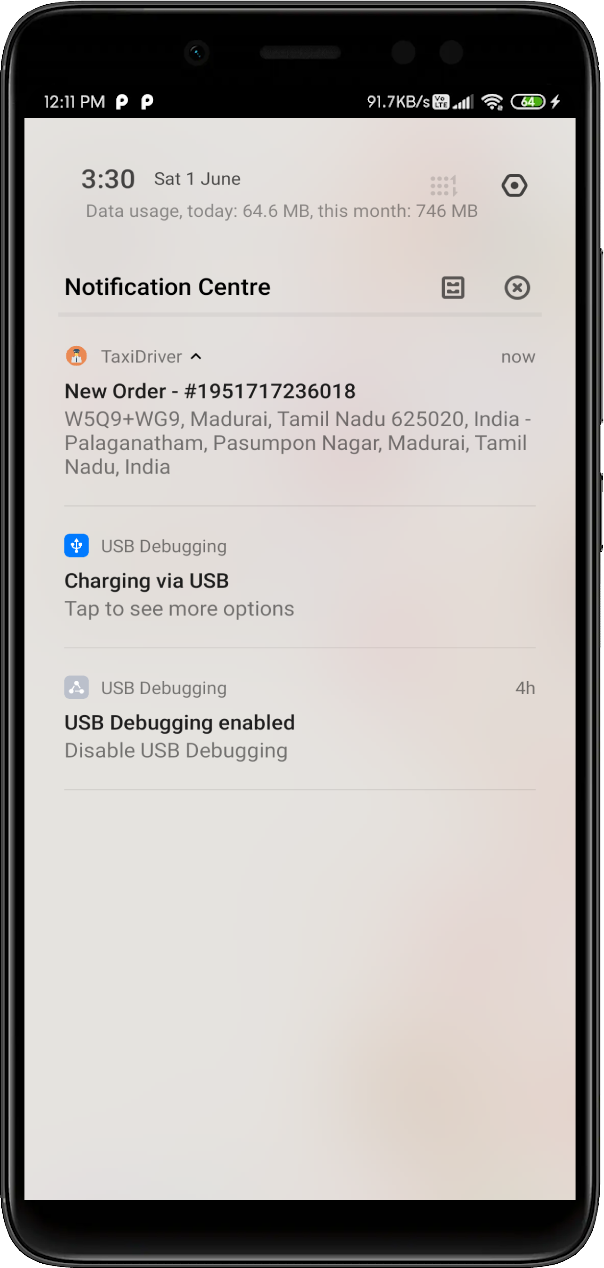
On clicking the notification
The driver will be redirected to the home page with the options of “Accept” the ride or “Pass” the ride.
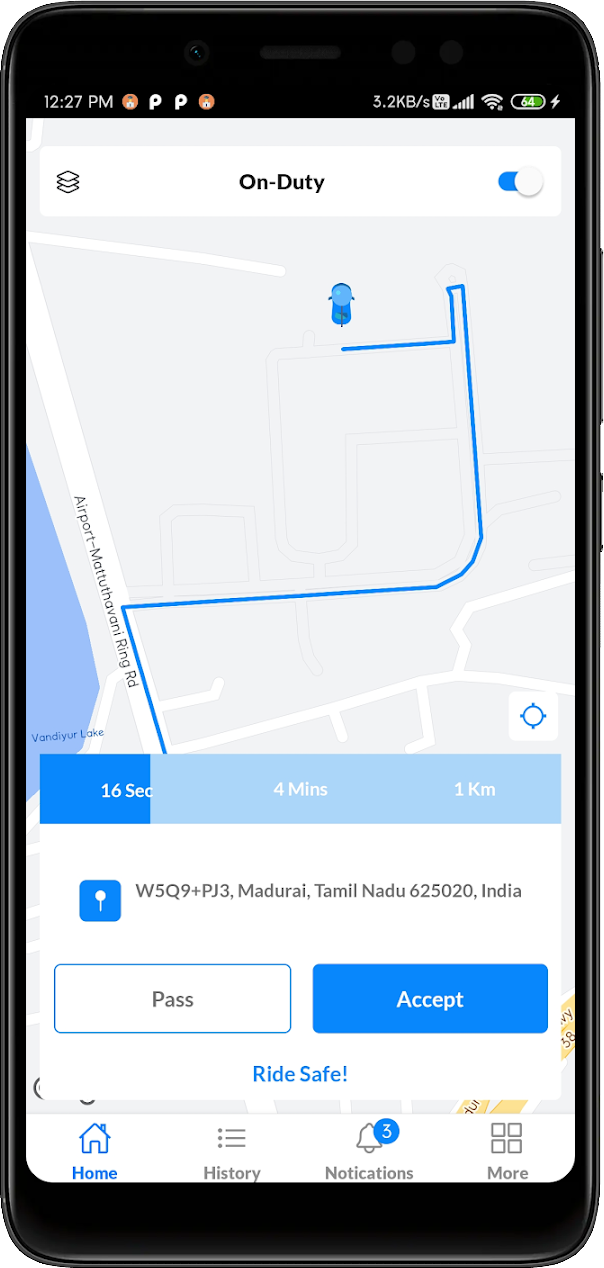
By clicking Pass
The ride will be passed to another driver.
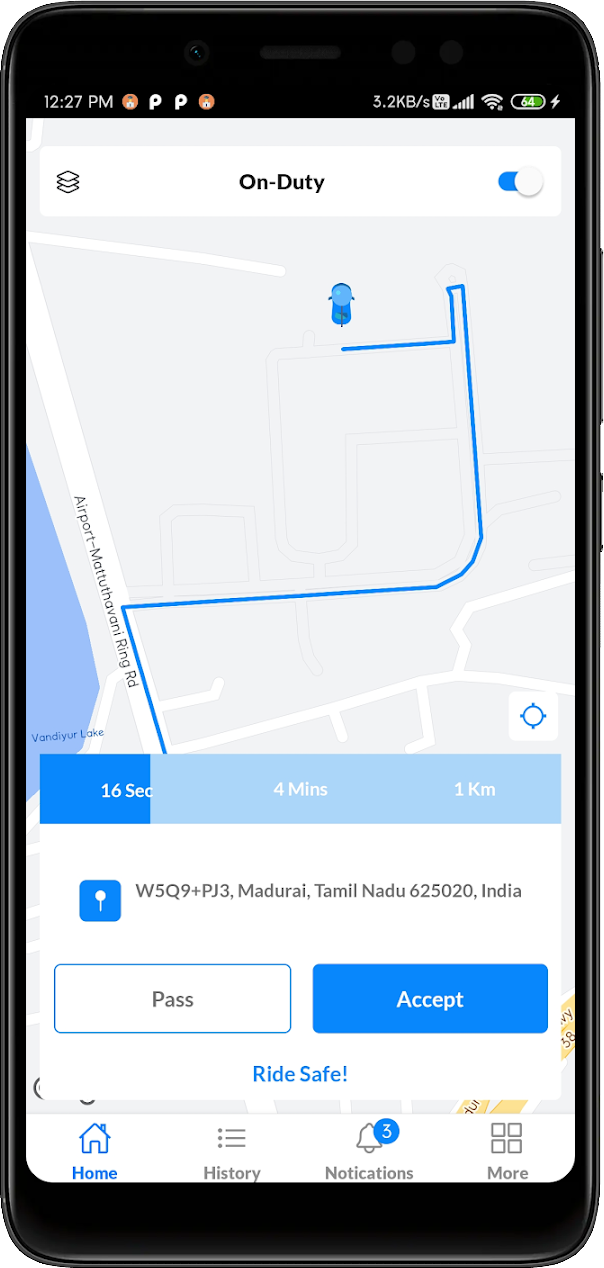
By clicking Accept
The ride is confirmed by the driver
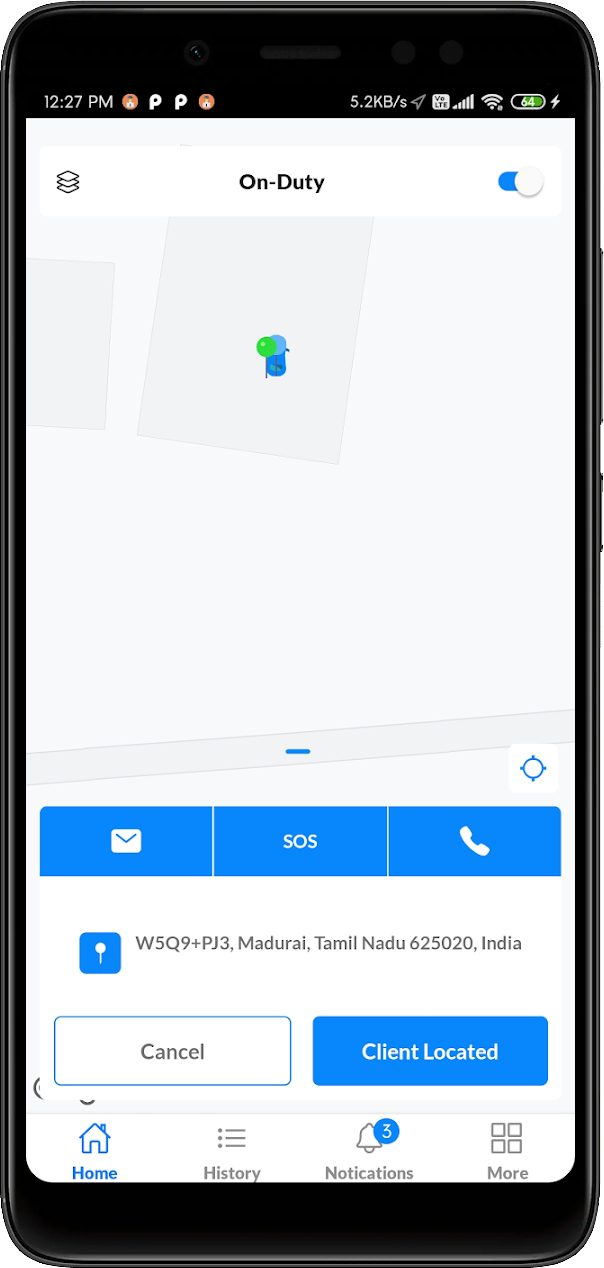
Client located
Client will be located by the driver once he reached the client location
Driver can make Calls or Message the Client in order to reach him/her.
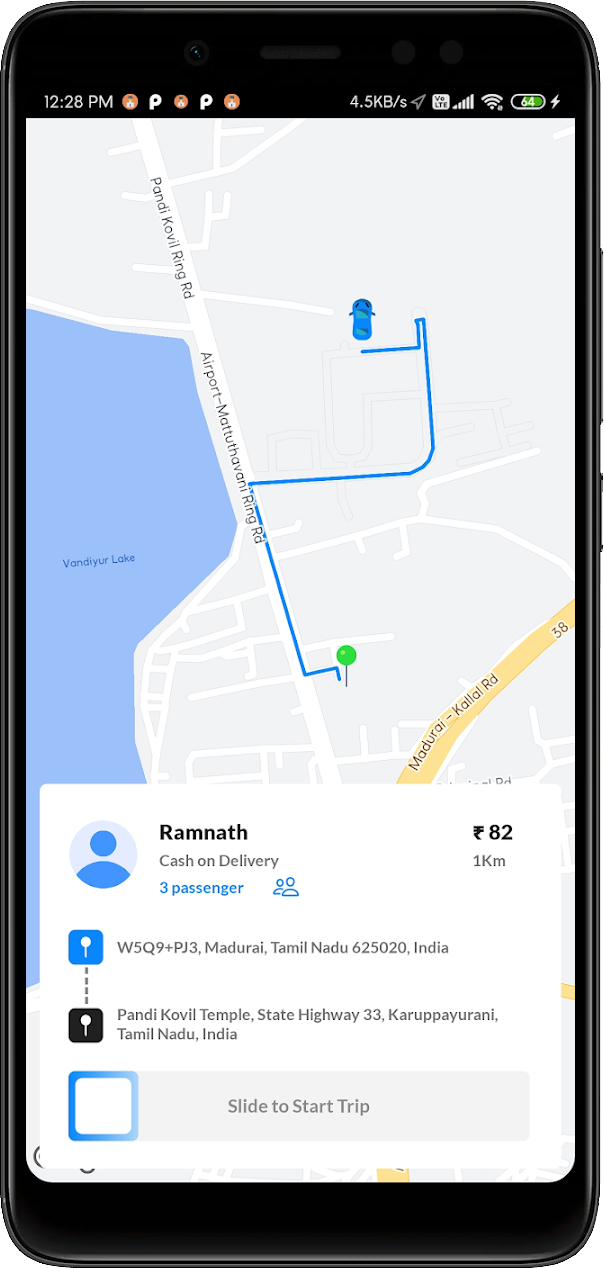
Start the trip
Once the client locates the driver, Then the Driver will Start the trip by Sliding the button “Slide to Start Trip”.
Then The Driver will get the OTP from the client and begin the trip.
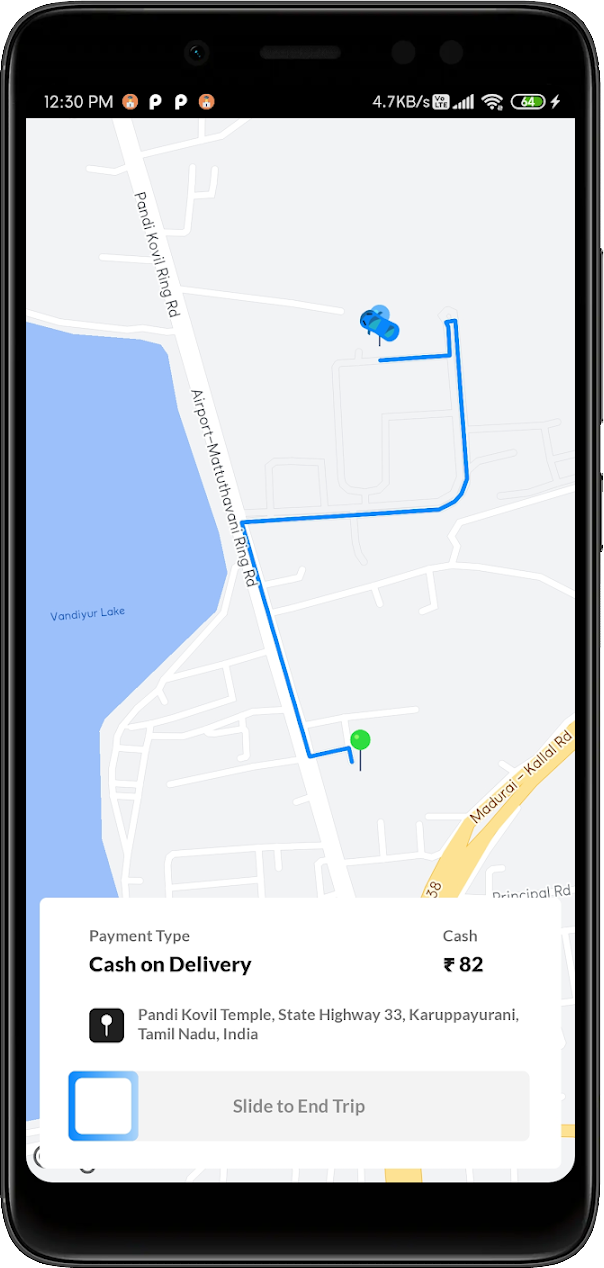
End the trip
Driver will end the trip once they reach the destination by Sliding the button “Slide to End Trip”.
The trip completed screen will appear and the Driver will collect the cash for the trip from the client.
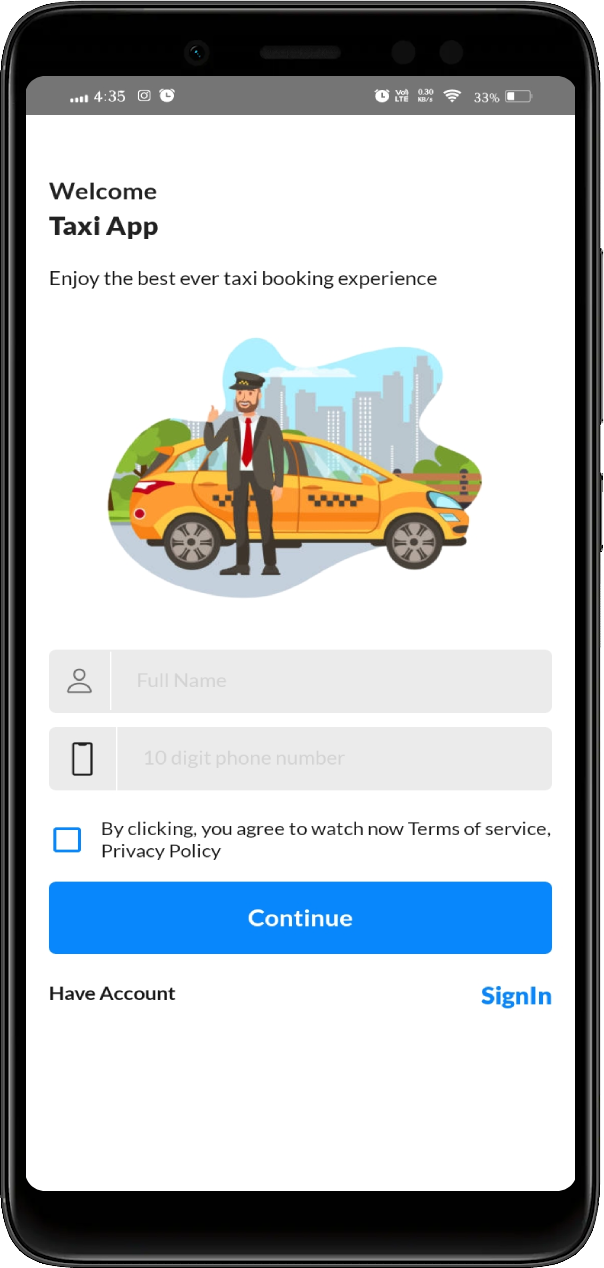
Sign Up
Taxi Users can Sign Up using his/her Name and Phone number.
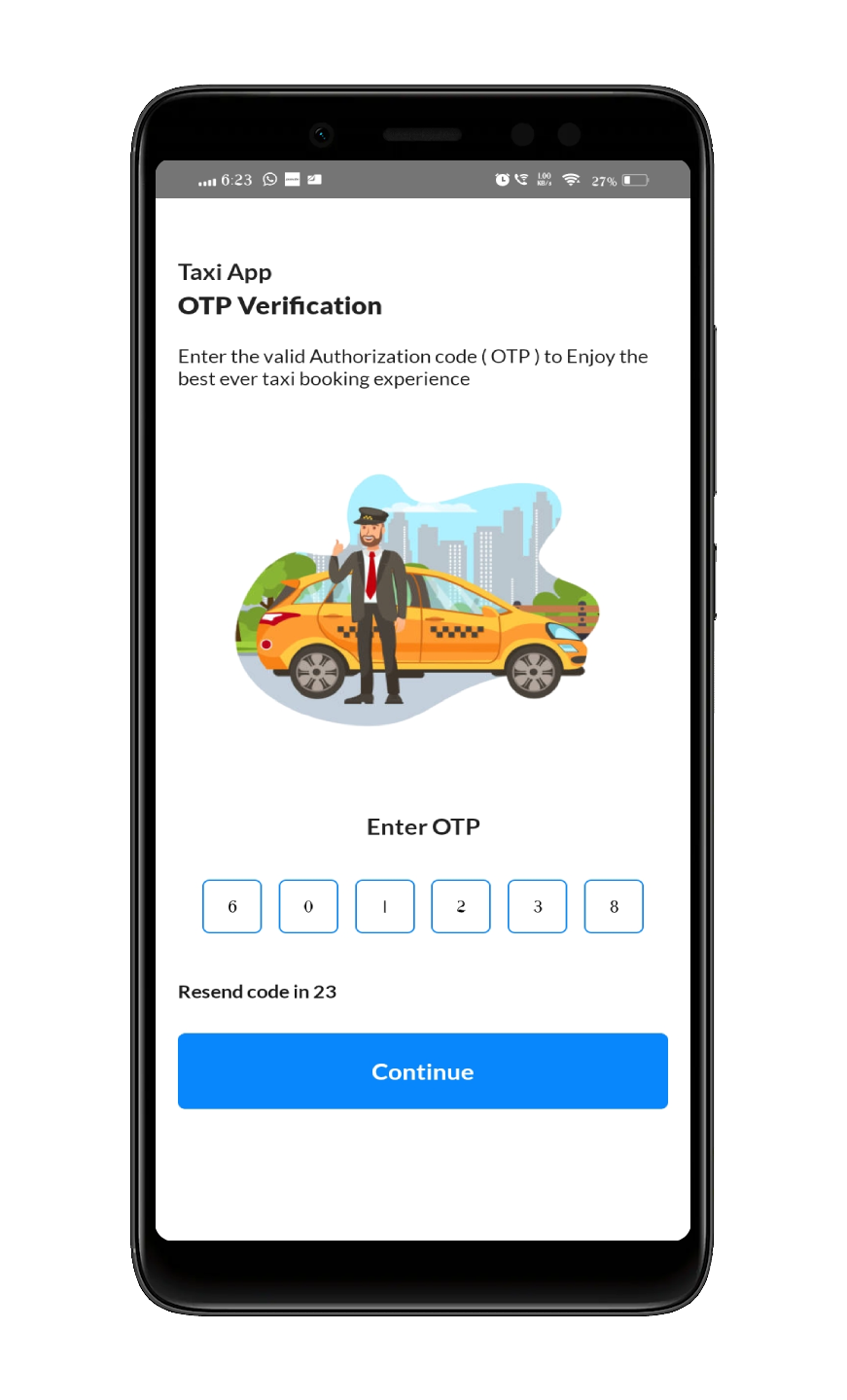
OTP verification
Then they can Sign In using their phone number. Users will get the OTP via Message in their phone.
Once the user enters OTP, it will be verified and redirected to the Home Screen.
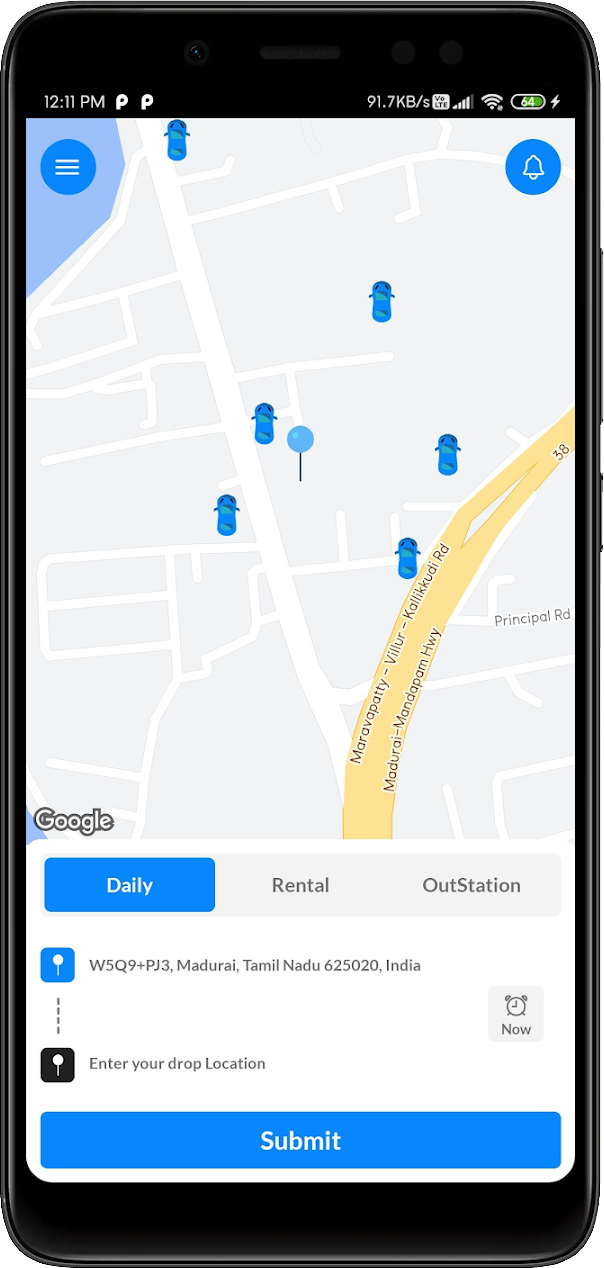
Home page
In the Home screen, the client will be located in his current location and The current address will be displayed.
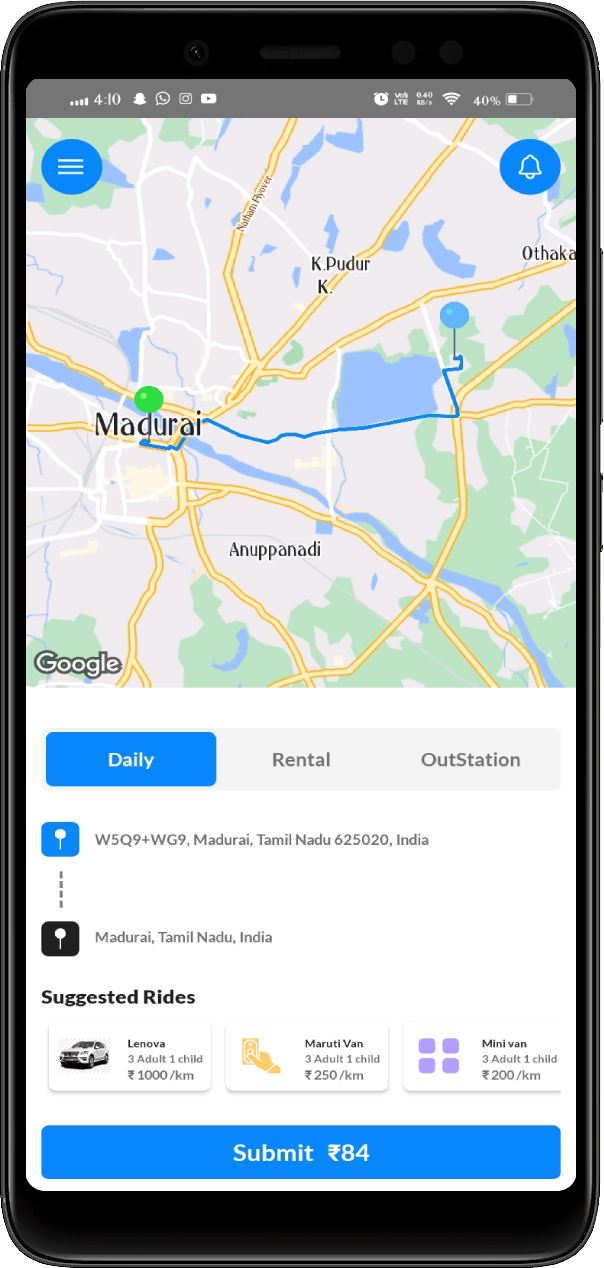
Types of Rides
In the Home screen, Users can book 3 kinds of Rides – Daily (for local Rides), Rental (for Hourly rides) and Outstation (rides to travel to outstation).
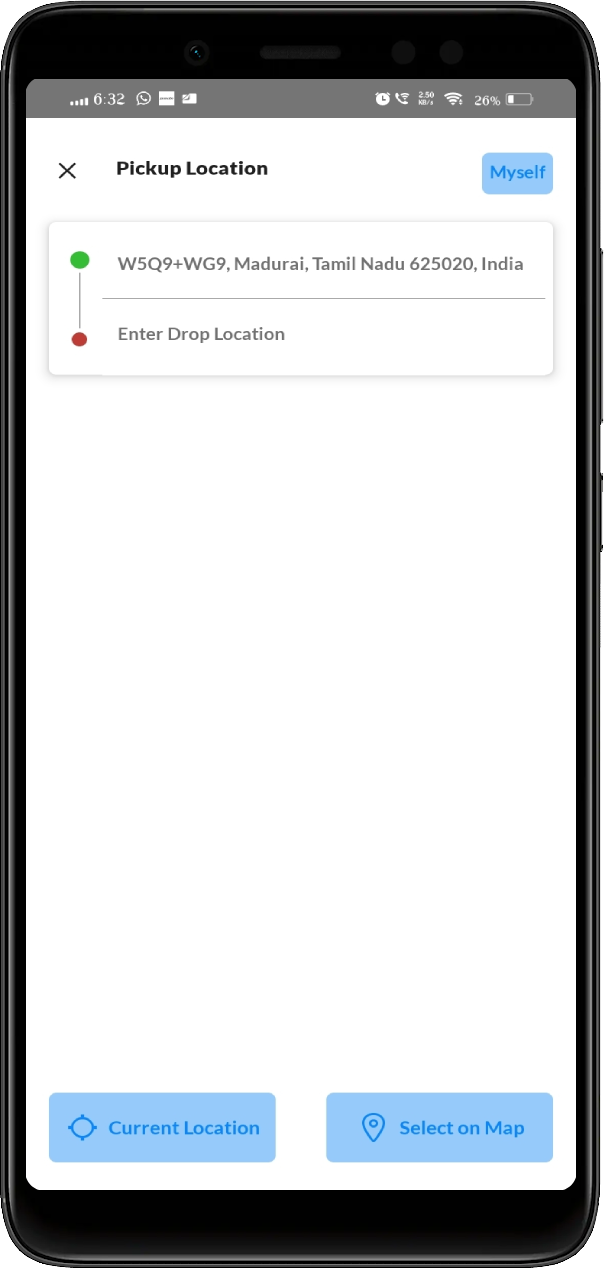
Choose Location
User’s current location address will be displayed in the Pick-up location text box.
Users can select the desired pickup location by clicking on the text box where the current address is displayed.
Users can select the drop location by clicking Enter your drop location text box.
Once the user selects the pickup location and drop location, the Submit button needs to be clicked.
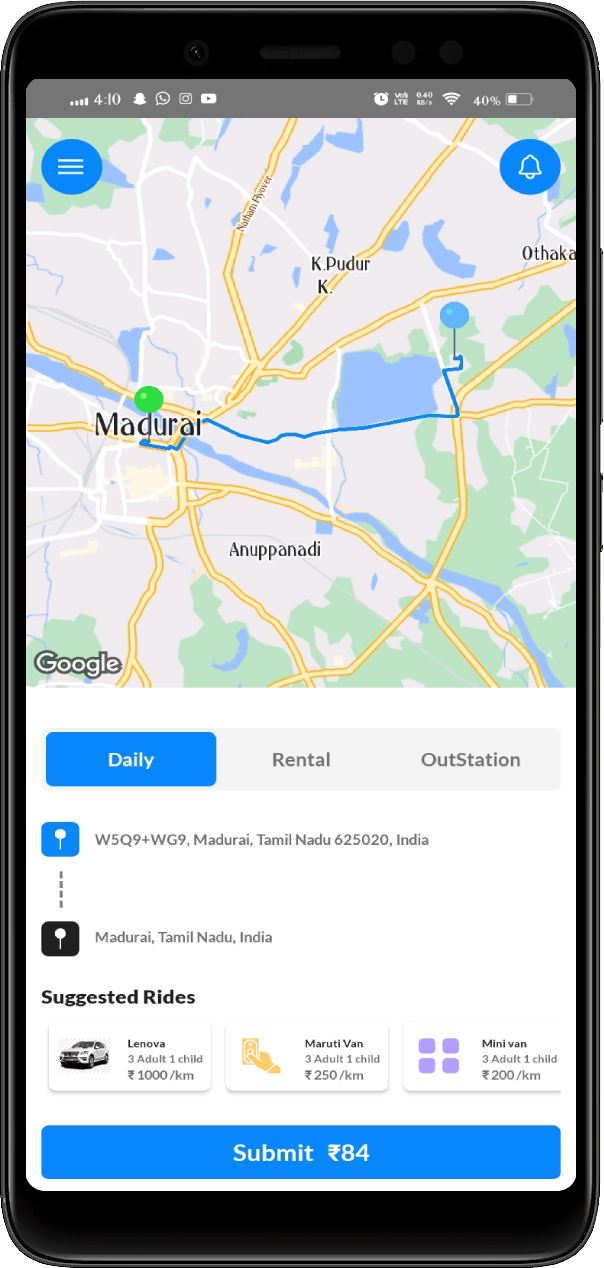
Select a vehicle
After clicking the submit button, the user will be suggested to select the type of vehicle for the ride.
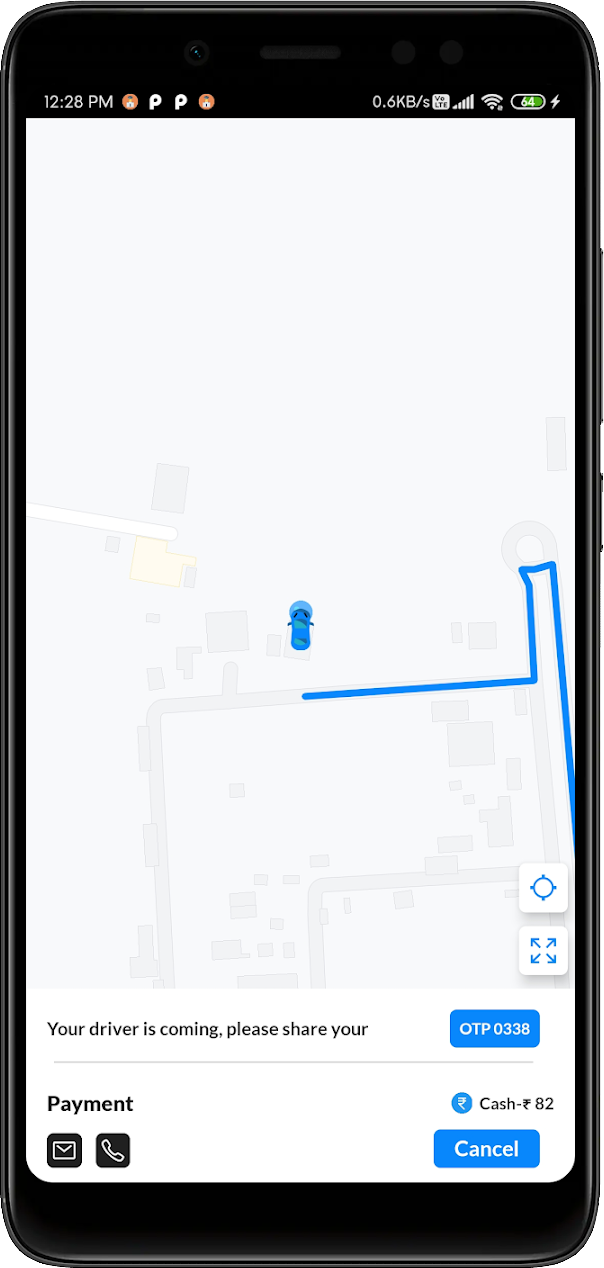
price Details
Once the vehicle has been selected, The price will be displayed and the Submit button should be clicked again by the user.
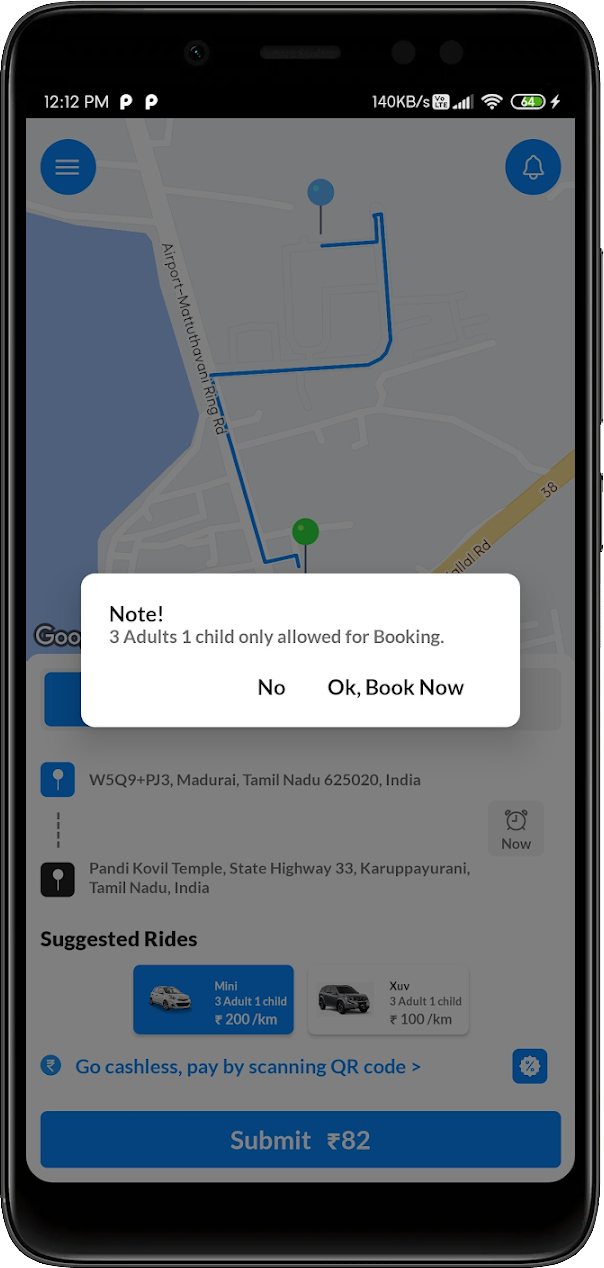
Confirm Booking
Once the vehicle has been selected, The price will be displayed and the Submit button should be clicked again by the user.
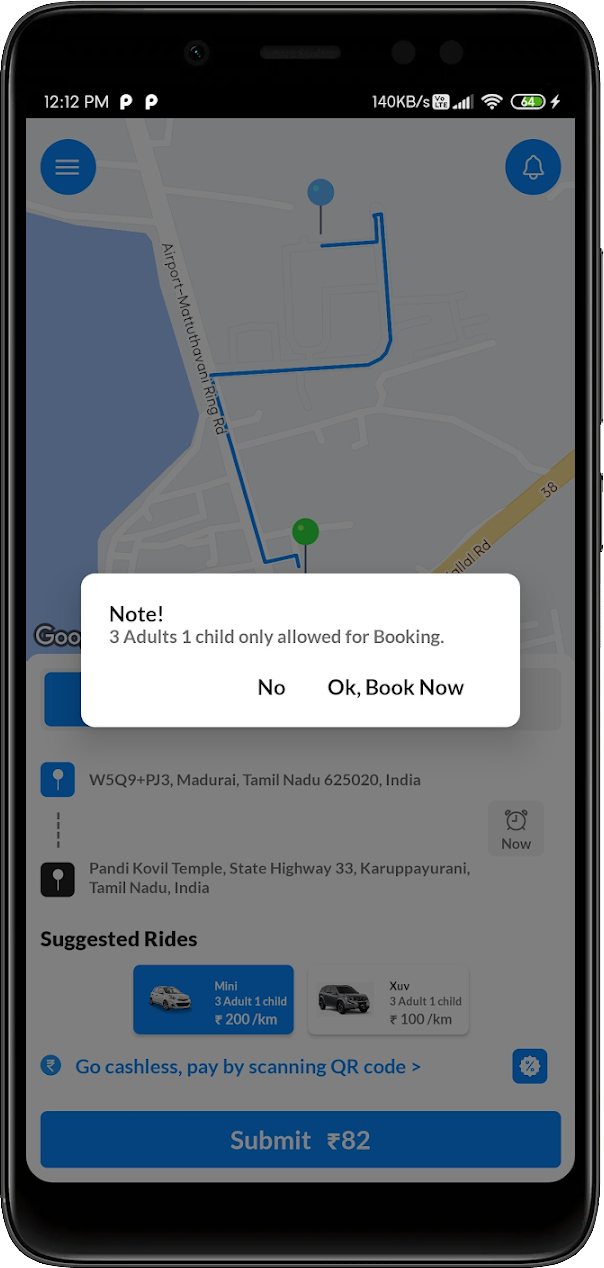
Cancel Booking
On clicking the button “No” the ride will not be booked. Then a nearby Driver will be searched.
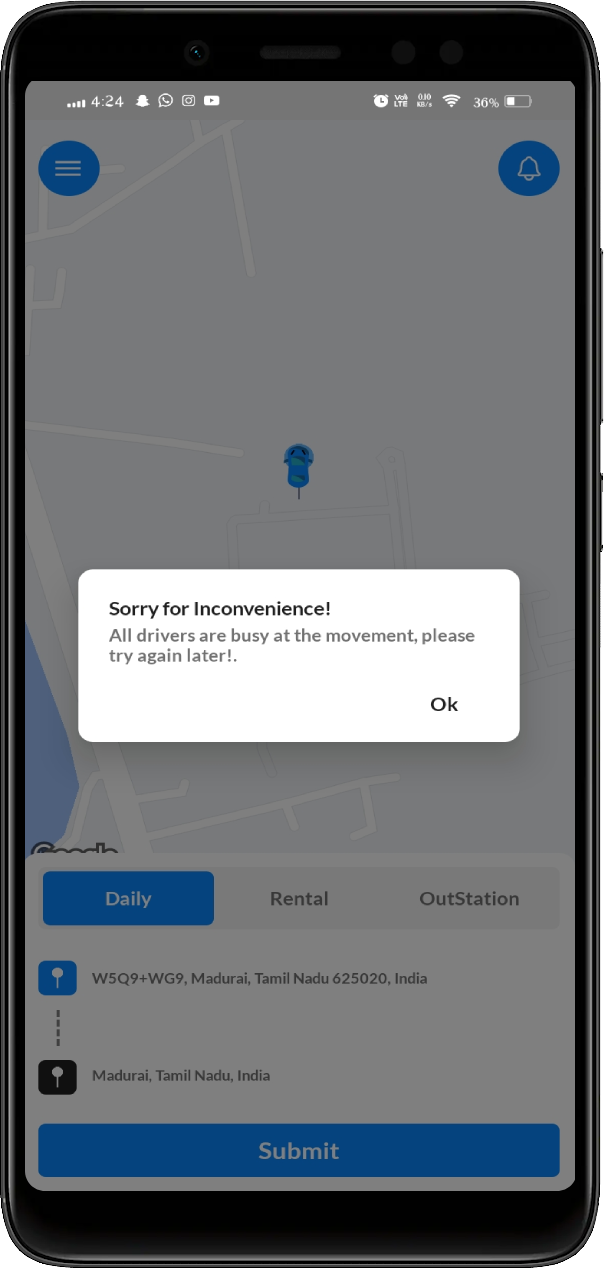
Driver Status
If the drivers are not available, then an alert will be displayed to the user.
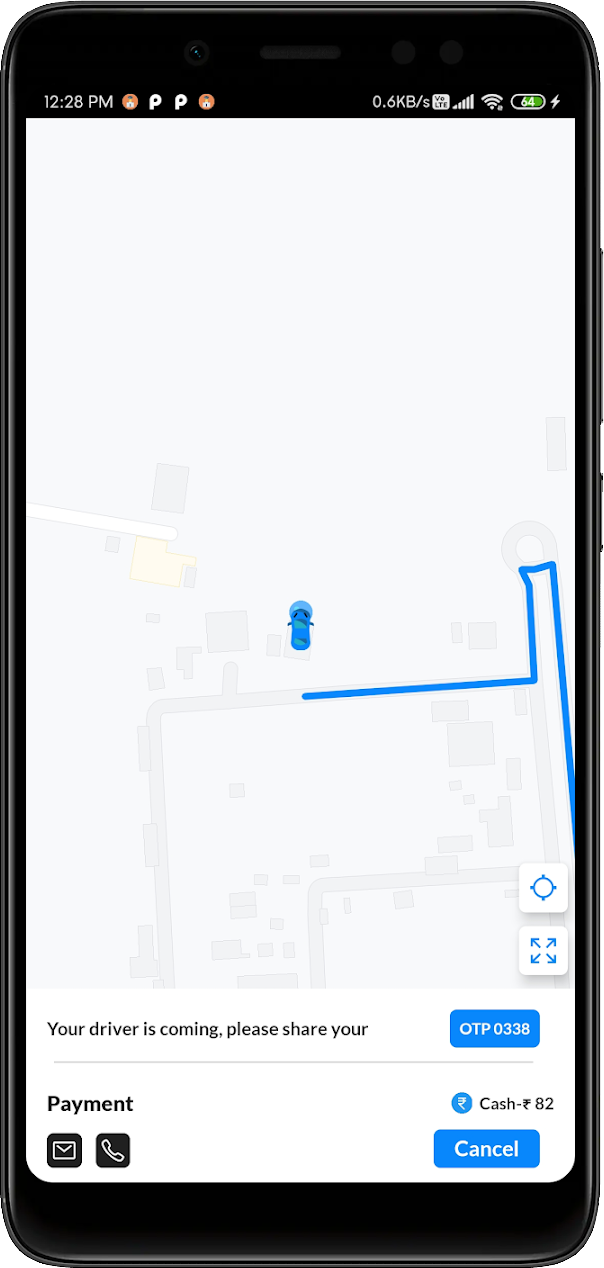
Ride confirmation
If the driver accepts the ride, the OTP for Driver will be displayed in the user’s home screen.
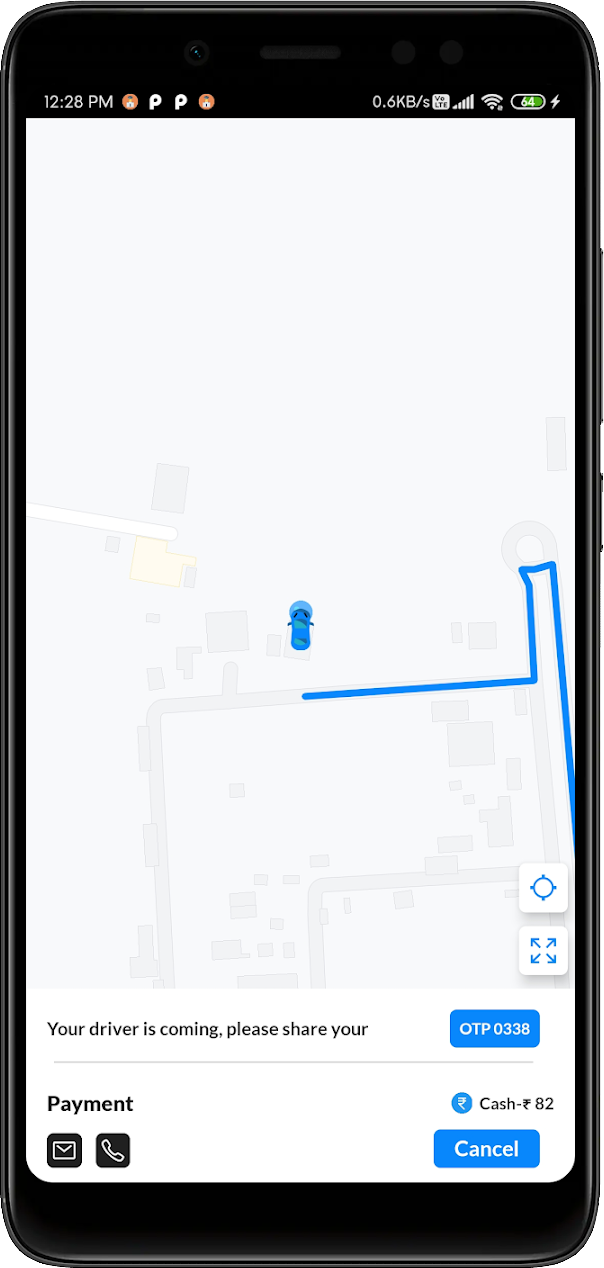
Cancel Ride
Users can also Cancel the ride by clicking the Cancel button below the OTP.
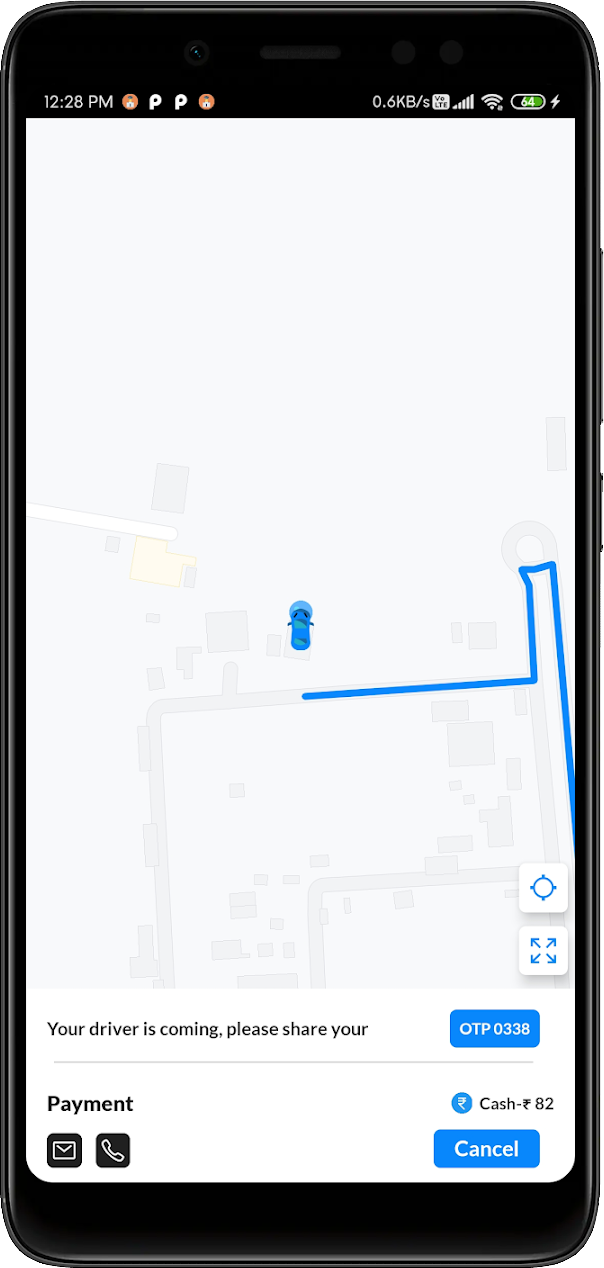
Driver Contact
Users are able to call or message the driver using the icons available in the same panel
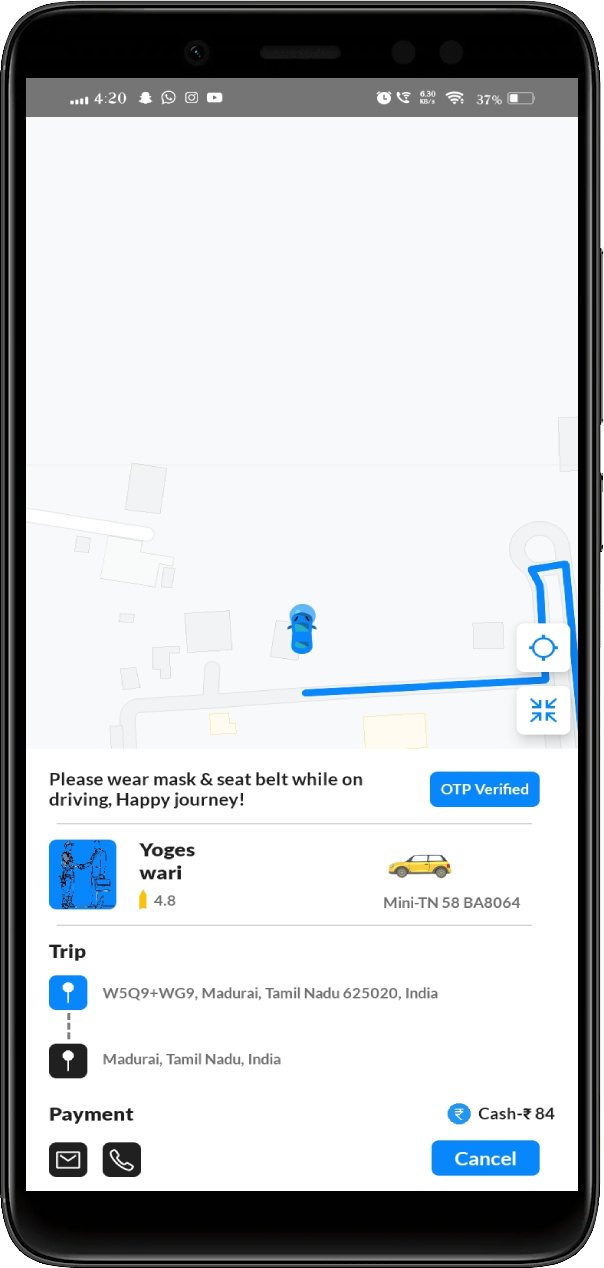
View Designation Details
Users can maximize and minimize the panel on clicking the arrow icon above the bottom view.
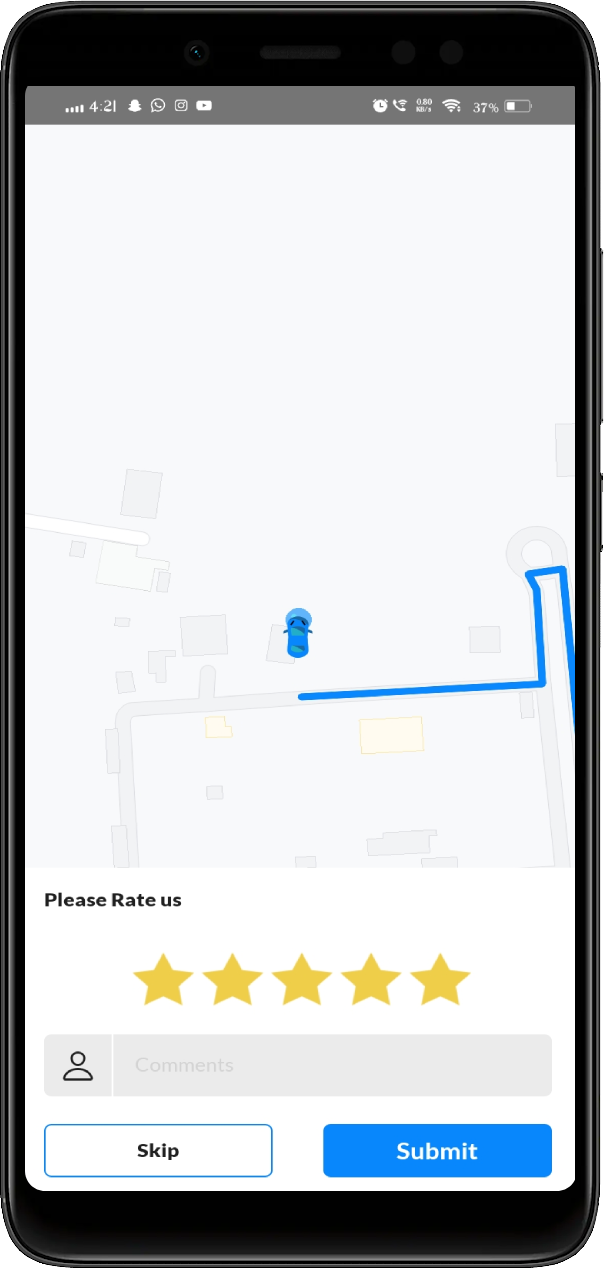
Rating & FeedBack
Once the driver completed the trip, the Rating view will be displayed and users can post their star rating and comment.
After submitting Feedback for the Ride. The ride will be completed and closed.
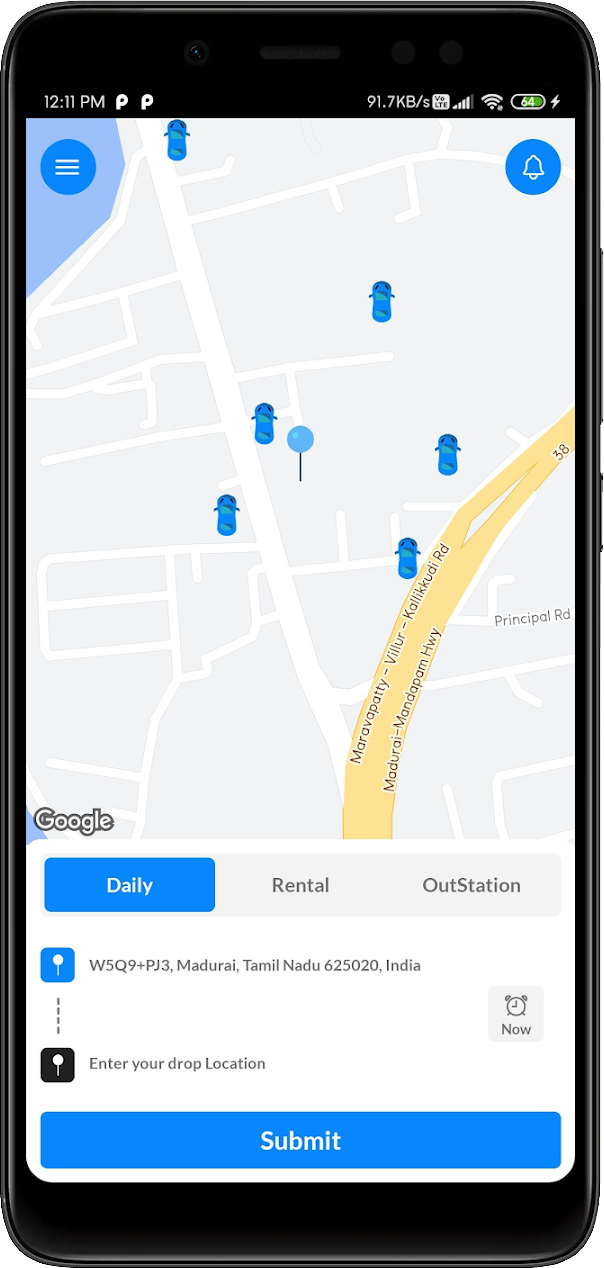
Rental and Outstation Rides
The same procedures will be followed for Rental and Outstation Rides. But as an additional procedure for Rental rides, hours duration will be selected while booking the ride.
